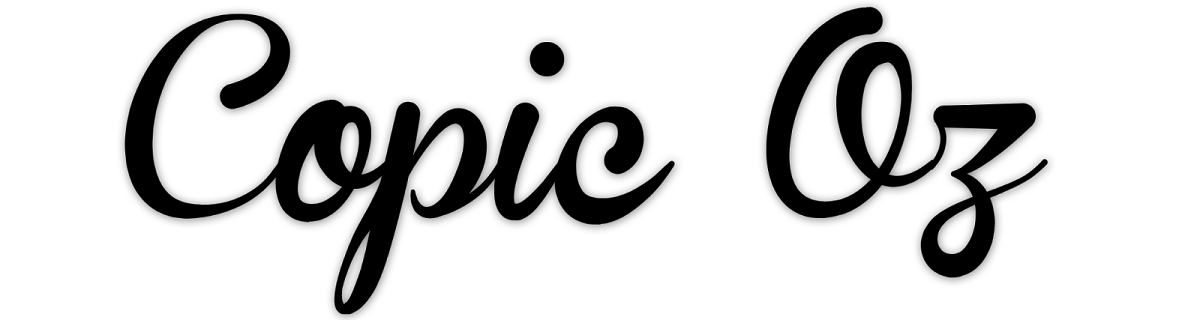Wednesday, February 18, 2015
Let's Talk Shadows
Hello Everyone and welcome to another Copic Oz Tutorial! Today I thought we'd have a look at shadows, in particular Cast Shadows! What are Cast Shadows? Cast Shadows are the crisp, non-blended shadows that occur when an object blocks the light source. These shadows are like shape it comes from - for example, walk outside on a bright sunny day and look for your shadow.....this is your cast shadow! These shadows are darkest near the object and lighten as it moves further away.
Let's have a look at creating cast shadows. Stamp an image that you like! I have used Power Poppy's Lavender stamp set and stamped the bucket of lavender several times to make a sample sheet. (You could also do this in your sample book/X-press It Blending Journal and keep it for future reference!)
First step before you start to colour is to decide on where your light source is coming from! An easy way to do this is to draw some lines on a piece of acetate and lay it over your image. Remember the angle doesn't have to be sharp or high.
Once I've decided on where my light source is coming from I've coloured the first bucket. For this image I've made the light source come from the front side and used Copic E93, E95, E97, E99, E19 to colour the bucket.
Change the light source for each image and colour them all!
Now imagine that if the light is coming from one side and the bucket is blocking the light to create a cast shadow, then the shadow will fall on the opposite side. A lot of people like to colour images with a front/centre light source (see the first bucket), however you really won't see the shadow from that angle as it will fall directly behind and out of view of the reader. Also note that if the shadow is high over head then the shadow will be shorter, if the light source is lower, you'll get a longer shadow. Once again, think of walking outside, in the middle of the day your shadow is very close to your feet, later in the day it will stretch out in front or behind you.
Colour all your shadows paying attention to your light source.
I hope you've enjoyed today's tutorial and have some fun creating cast shadows on your own creative projects. Why not leave a comment on this post with a link? We'd love to see what you create!!
Happy Colouring!
Kathy :)Pin It
Wednesday, February 4, 2015
Monotone Journal Page - ALL Copics
Today I'm going to use my Copic products to create a monotone journal page. Working with a limited colour palette was a new thing for me and monotones even more so! I used my Copics to add custom colour to my embellishments and create a custom background for my page. It took me a while to decide on an idea, but once I had, I have to confess the Copics pretty much made this so simple I was practically cheating!
Step 6: Fill mister with Copic Colorless Blender ('0') and spritz over the page - this will make the colours you applied run and bleed. Allow page to dry completely,
KatePin It
You Will Need:
- Copic Products
Various Inks: Colorless Blender '0', E25, E59 & Black 100
Copic Markers: Black 100, E18, E25, E47 & E59 - X-Press It Products
Mixed Media Journal, Double Sided Tape, Adhesive Sheets, Clear Gel Glue - FabScraps Products
12x12 Paper - Australia, Journal Inserts - Love and Travel, Chipboard Die Cut - Lamps, Stencil - Stars & Vintage Mist - Chromacryl: Gesso Primer & Texture Paste
- Collage items eg: ribbon, lace, leaves, material, metal findings, photos or papers
Custom Background
Step 1: Cut 12x12 paper down to a size that will fit into X-Press It Mixed Media Journal (do not glue in until finished). Glue on Love and Travel Journal Insert pieces to add texture. Apply a thin layer of gesso - you should still be able to see patterns from the paper underneath.
Step 2: Apply texture paste through stencil to add more interest, wait for the paste to dry completely.
Step 3: Copic Various Inks to Tint Gesso - Mix Various Ink (E25) into some gesso to create a tint and brush over page. Wait until gesso is dry.
Step 4: Copic Various Inks as a Glaze - Mix Various Ink (E59) into glazing fluid and brush over page, allow to sit for one minute then wipe off with a baby wipe. This will allow the glaze to settle into the texture and create a grungy look.
Once dry, see how the glaze really highlights the texture!
Step 5: Use Copic Markers ( Black 100, E25, E47 & E59) to outline elements,
edge the page and scribble over texture.
NB: After repeated use in this way (contact with paint and use on rough surfaces)
you will need to replace the nib on your marker.
you will need to replace the nib on your marker.
Step 6: Fill mister with Copic Colorless Blender ('0') and spritz over the page - this will make the colours you applied run and bleed. Allow page to dry completely,
Once dry you can add stamping, stencilling, mists, anything you like.
Custom Colour Embellishments
Using the same Copic colours on your embellishments as used on the background, will create a beautifully coordinated page.
Step 1: Gather all of the embellishments you will use to decorate your page, these can be metal, wood, chipboard, plastic etc. Colour the embellishments roughly with your Copic Markers (Black 100, E18, E25, E47 & E59) - leave some uncoloured space.
Step 2: Make a pile and randomly drip on various ink (E59, E25 & 100).
Step 3: Spritz with Colorless Blender and leave to dry.
The Finishing Touch
Put it all together and glue your embellishments onto your background using Clear Gel Glue.
You can see how the same colours of Copic ink look slightly different depending on
the material they were applied to.
I love that no matter the material - fabric, metal or chipboard, everything looks so fantastic and was so easy to colour.
My finished page looks like this... aren't those Copic colours gorgeous!
I hope this has given you some new ideas about how to use your Copic products! Don't forget, use over paints or rough surfaces will deteriorate your nibs - so have some replacements on hand, or a few special Copic markers that you use for 'naughty' things only!
KatePin It
Subscribe to:
Posts (Atom)