To try out the following techniques you will need:
- Copic Colourless Blender
- Copic Various Ink - Blending Fluid
- Assortment of Copic Markers
- Variety of textured materials
Fixing Mistakes
The Colourless Blender is made to correct mistakes, it contains an alcohol-based fluid that with careful application will fade and in most cases completely remove small areas of Copic Ink, though strong colours are notoriously difficult to completely erase. To test different colours, create a dark area of colour (this circle is YG09), then using the chisel nib of your Copic Colourless Blender 'push' the ink back towards the black line. Apply one layer of blending ink and wait for it to dry, before applying more layers.
Creating Dots
All you need to create a fantastic spotted pattern is the brush tip of your Colourless Blender. Colour your image, this circle is coloured with R37 - then press and hold the brush nib for about 2 seconds on the coloured surface. For more pronounced dots either hold for a longer period, or go back over previously created dots.
Creating Bricks
To create a brick pattern all you need is the chisel end of your Colourless Blender. Colour your image, this circle is coloured with BG49 - then press and hold the chisel nib for about 2 seconds on the coloured surface, repeat to create a brick pattern. For a more pronounced pattern either hold for a longer period, or go back over previously created marks.
Creating Fur
To create the texture of fur use a washcloth or a piece of velvet. Colour your image, this circle is coloured with E59, add some of the Colourless Blender to a mini misting bottle and spray onto the fabric. The material should be damp - not wet. Press the material to your coloured image. You should notice the pattern appearing almost instantly. If you have missed any areas or want a more pronounced pattern - repeat the above process.
Create Clothing Texture
To create fabulous clothing textures a piece of hessian, denim or lace is perfect.
To create this pattern coloured image using BV08 and then spritz a piece of hessian with Colourless Blending Fluid, press the damp material onto your coloured image.
To create this material pattern colour your image using RV09, then spritz a piece of denim with the Colourless Blending Fluid, and press the denim onto the coloured shape. The denim used was quite fine (like on a denim shirt) if a thicker denim had been used, like jeans denim, then the pattern may have been more pronounced.
To create this lace pattern, colour your image with YG09, then spritz lace with Copic Colourless Blending Fluid - press the lace onto your coloured image and hold for a few seconds.
To create a highlight colour image using Y35 then using the brush nib of the Copic Colorless Blender draw your highlight. Add a layer of Colourless Blender and allow it to dry so you can see the actual depth of colour removal. You may need to go over the area 3 or 4 times to achieve the level of colour removal that you want.
More more information on creating texture with the Copic Colourless Blender, have a look at these past posts:
- Copic Technique Journal #5 - Textures!
- Adding Texture Using Blender Refill And Fabric
- Adding Texture with Colorless Blender Solution
Back with more soon,
KatePin It
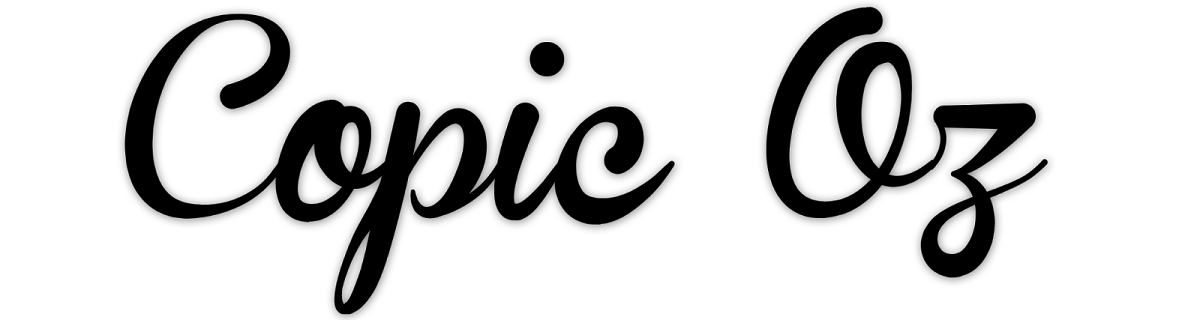
"I can't get enough of this blog! It's a treasure trove of information, and the author's engaging writing style keeps me coming back for more."
ReplyDeletedoubledownpromocodes
"I've been a devoted reader of this blog for a while, and it consistently exceeds my expectations. The writing is superb, and the insights are invaluable."
ReplyDeleteHow Much Does Plato’s Closet Pay for Clothes